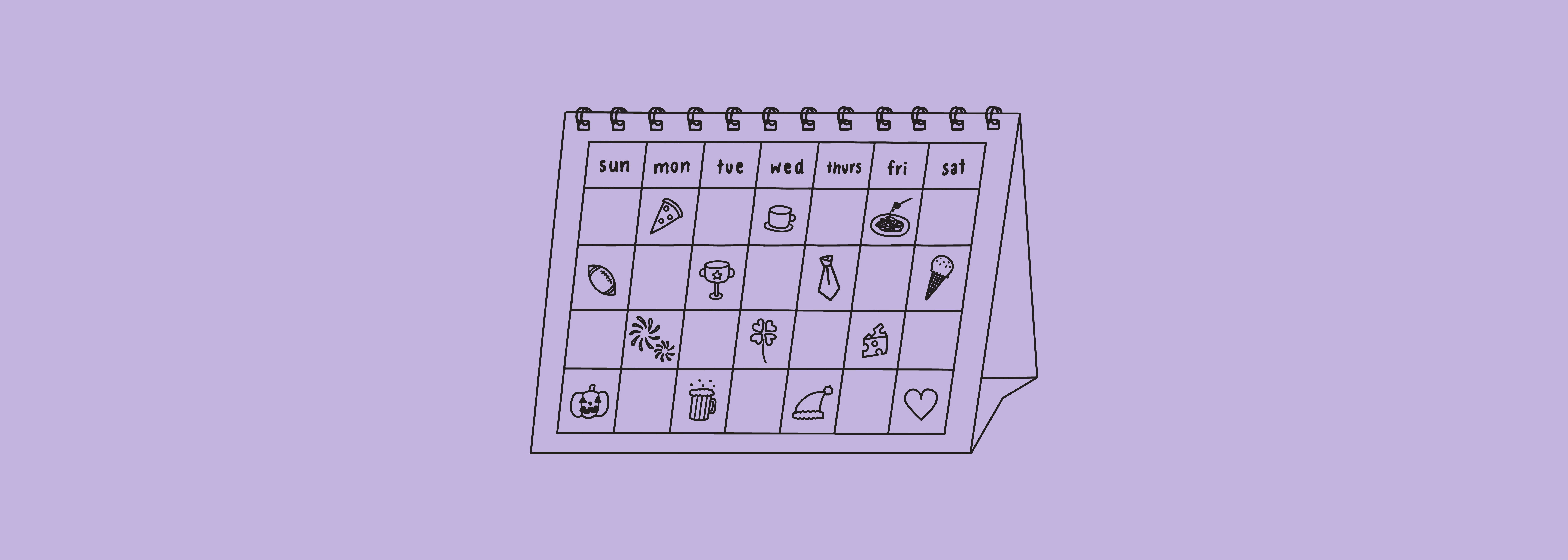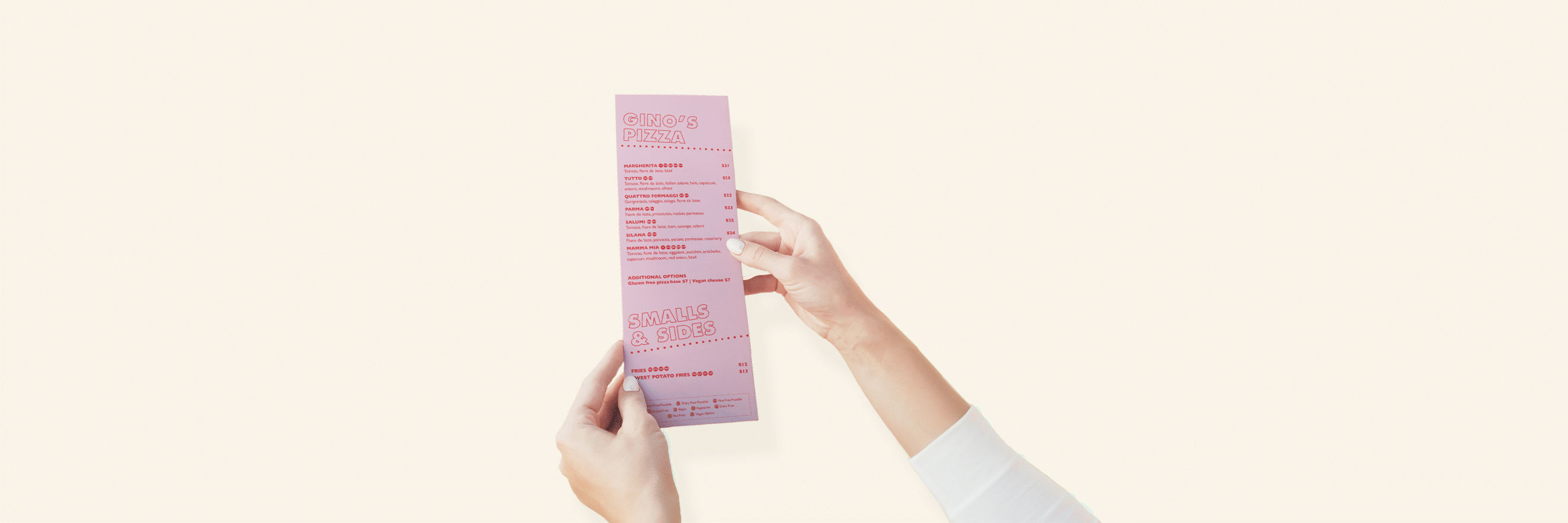You’ve got your ads set up, they seem to be generating buzz -- now what? How can you create analytics that show a rounded view of your business’ success on Facebook?
By setting up a custom report in Facebook Ads Manager, you can quickly find out what is working well and what isn’t, and how you can adjust this for better performance.
Why You Need to Continually Be Analysing Your Facebook Ads Performance
With no analysis, there’s no remove to improve for future campaigns. Many social media marketers will launch a campaign and do no analysis whilst the ads are running. Only through analysing your own Facebook Ads, will you find out where your ad spend is going and how you can make it go further.
Some core performance metrics you may want to look out for:
-
The Frequency of Your Ads: When your audience sees your ad too many times, they’re more than likely to be turned off. They will stop paying attention and you’ll start spending more ad spend as a result. According to Social Media Examiner, it is best to keep ad frequency under 1.7 & to always watch your cost per result.
-
Ad Spend and Where to Increase Budget: For ads that are running well, or the ‘winning’ ad out of a series of ad sets, you may want to monitor so you can pause anything that isn’t working and add 10-20% more budget to those that are serving you well.
-
Review Actions from Advertisements: including conversions, leads, mobile app installs, purchases, and also offline conversions. Facebook for Business “attributes these actions to your ad if someone viewed or clicked on your ad within a certain period of time” -- so it’s important to know what actions are the results of what ad sets.
How to Create a Customised Facebook Ads Report for Performance and Cost
Once you understand what specific goals and objectives you want to analyse in your advertisements, it’s time to open up your handy tool -- the Facebook Ads Manager.
Customised reports allow you to pick and choose which metrics you want to see in one reporting view. To do this, open up the Ads Manager dashboard, select ‘Columns: Performance’ from the top menu, and then select the ‘Customise Columns’ option.
Here, you can customise the report for both Performance and Cost. This is really hand for adding in results that doesn’t usually show up together on the dashboard, such as the Relevance Score, Frequency and Cost per 1,000 impressions (CPM).
You can then save this as a preset report, meaning you now have a reporting view that you can use at the overall ad level to test your Performance and Cost. Easy!
How to Create Your Own Reports by Ad Campaign Objective
Another feature of the Facebook Ads Manager is your ability to analyse the performance of objectives, rather than the ad sets.
Why is this important? Other than the fact that it’s an essential part of ensuring your dollars are in the right place; this is also a high level view of your Facebook Ads, that could pinpoint exactly which objective is best for your business. And, that you could really be going wrong before you even set up a campaign.
Conversion Campaigns
You’ll need the Facebook Pixel installed for this one. There are several objectives for conversion with Facebook Ads, including website add to cart, purchases, leads, mobile app actions & installs, amongst others.
Here are the steps (as suggested by Facebook) for getting the most out of the reporting tools for conversion campaigns:
-
As above: ‘Customise Columns…’
-
Select ‘Conversions’ on the left panel
-
Choose which metrics to include in your Customised Report, i.e. Add to Cart, Add to Wishlist, Complete Registration, Lead, etc.
Video Advertising Campaigns
When you select the ‘Video Views’ objective, this means you want your video advertisement to be shown to the people who will actually want to watch your video.
For this objective, Facebook has a lot of video-specific metrics, but you can show a video with another objective in mind and still get video reporting. Here’s how:
-
Select ‘Columns: Video Engagement’
-
Add from the left column the ‘3-Second Video Views’ and the average of the ‘Cost per 3-Second Video View’
So instead of having ‘Video Views’ as your campaign objective, you can choose something else -- such as brand awareness, reach or conversions -- and still see the data for video.
Reach Campaigns
By using the reach and frequency metrics, you can note how many people have seen your ads and how often, and of course, the cost per 1,000 people reached.
-
Select ‘Columns: Delivery’
-
From here, you’ll see Reach - how many people saw your ads at least once (yay!) and the Frequency - that’s how often (hopefully under 1.7, as above)
To determine if your reach campaign was a success, ask yourself if the percentage of your audience that you reached was what you expected. As for frequency, this depends on what stage of the sales funnel your ad is at - more for those new to your brand, and less for those who know who you are & what your product / service is.
---
No matter your objective, there are Facebook reporting options that can show the performance and cost of your advertising. When using analysis tools, use customised reports to decide on the success of your campaign as a whole, where to allocate ad spend in the future, and if you picked the right objective or not.
Have you created a Customised Report for Facebook Ads yet? Let us know in the comments or contact us to learn more about how we can improve your Facebook ads today.