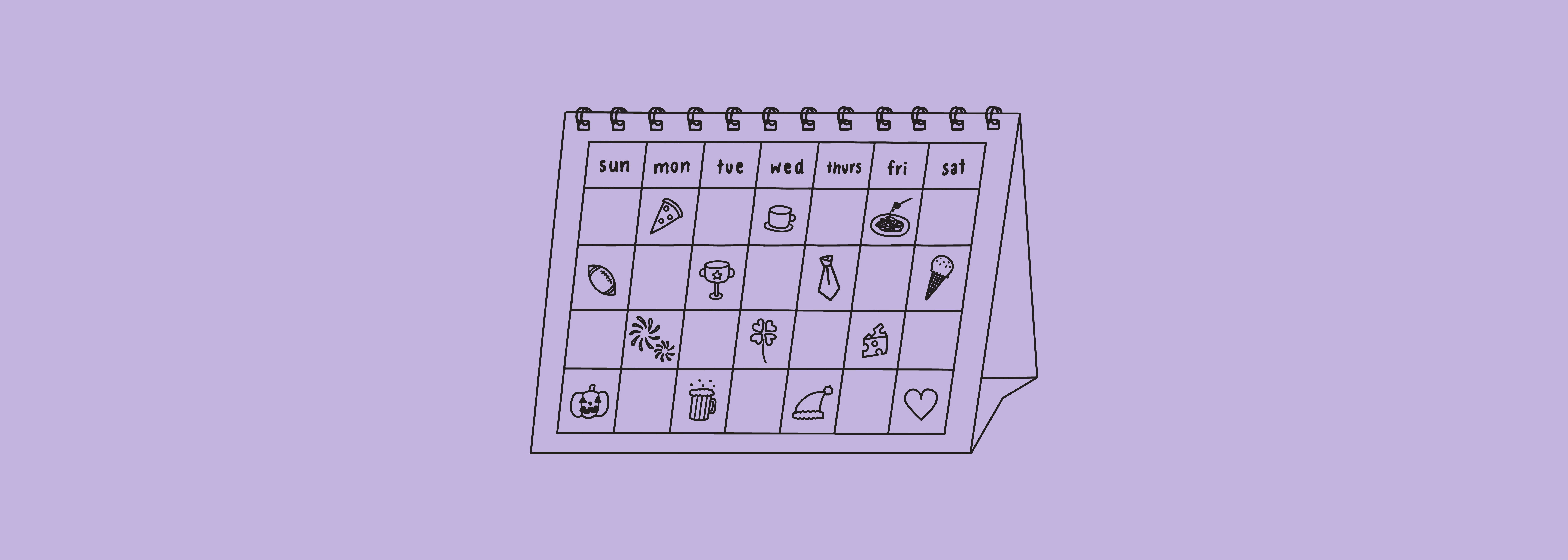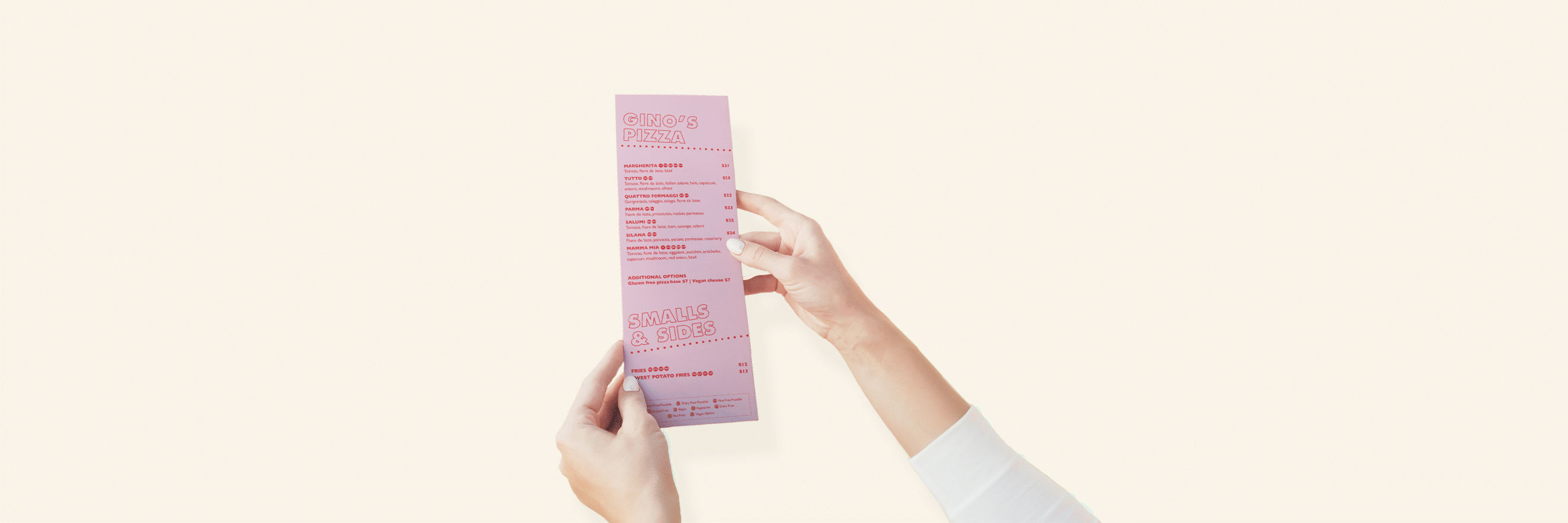Instagram Insights can be a bit overwhelming if you're looking at them for the very first time. There's plenty to unpack and learn about your profile - that's if you're looking in the right place of course.
This blog will guide you through where to start, what all the numbers mean and how to best navigate Instagram insights so you can improve your channel and overall digital marketing strategy.
Before diving in, please note that Instagram Insights will only appear on Business or Creator accounts, not your personal account!
How to Find Instagram Insights
Let's start off nice and easy.
From your Business or Creator profile, click the bottom right corner to view your feed. Now click the 3 horizontal lines in the top right corner and press 'Insights' from the menu.
You're now well and truely on your way to understanding Instagram Insights.
Instagram Insights Overview
Once you've clicked into 'Insights', you'll be taken to what is known as the Overview Page.
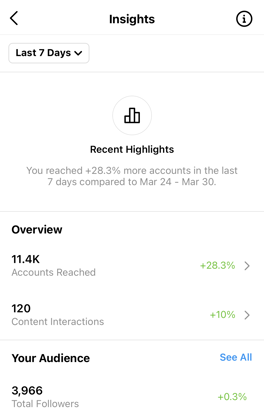 Instagram Insights Overview Page.
Instagram Insights Overview Page.
Each section on the Overview Page gives a brief look at key statistics over the last 7 or 30 days, and can be clicked to reveal a more in-depth analysis.
Accounts Reached & Content Interactions
The main two categories of Instagram Insights are Accounts Reached and Content Interactions.
To explain it simply, Content Interactions are when users interact directly with your posts and stories i.e. how many likes, comments, shares and saves you received.
Accounts Reached (or Account Interactions) is everything surrounding your posts and is more focussed on your profile i.e. how many people saw your content, how many people visited your profile, what actions did they take after they visited your profile, etc.
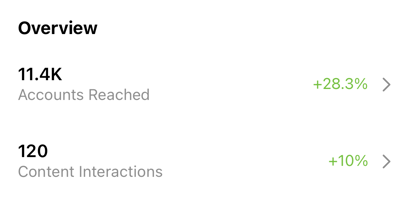 Accounts Reached & Content Interactions overview.
Accounts Reached & Content Interactions overview.
From the Overview Page above, we can see that Accounts Reached shows us how many individual users saw our posts or visited our profile in the specified time period (11.4K profiles).
Content Interactions shows us the total likes, comments and shares we received on posts over the specified time period (120 total interactions).
Your Audience
This figure simply shows your total followers and the percentage increase or decrease you've had over the specified timeframe.
Clicking this section provides a breakdown of total follows & unfollows, as well as top locations.
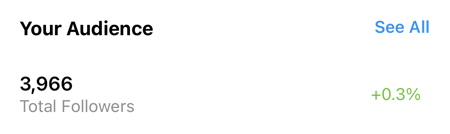 'Your Audience' overview.
'Your Audience' overview.
Content Your Shared & Stories
Scrolling down further will reveal the 'Content You Shared' sections, showing each post, story and IGTV video you've shared in the specified time period.
Clicking these sections will reveal in-depth breakdowns of each post, showing you both the Account & Content interactions for each.
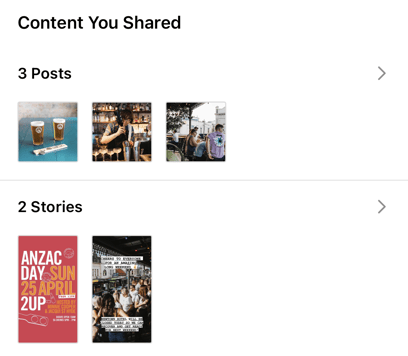
Accounts Reached
Tapping into the Accounts Reached section will reveal your total impressions for the specified period, as well as miscellaneous account activity.
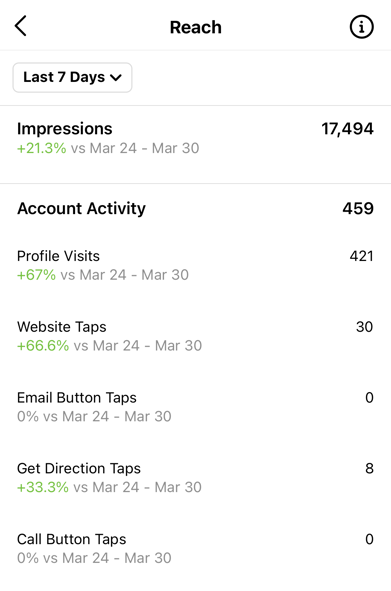
Your total Impressions is the total number of views your content and profile received, and includes views from people who visit your profile more than once.
Impressions are different to your reach and will most likely always be higher. This is because reach is the amount of users, impressions is the amount of views.
The miscellaneous stats are fairly self-serving, as most interactions are from the buttons on your profile. Profile visits is the combination people who clicked through to your profile from posts, as well as searches.
Content Interactions
Content Interactions gives you a simple breakdown of how many total likes, comments and shares your received across all your posts, stories & videos for the specified time frame.
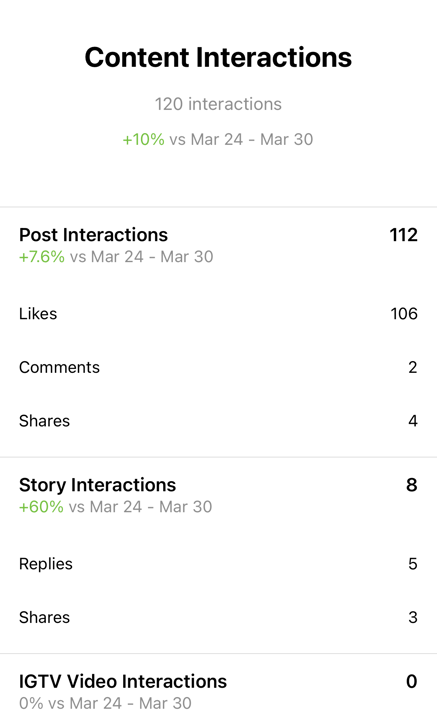
Your Audience
This section gives you breakdown of your followers, including the overall growth of your page (follows and unfollows) as well as your top locations.
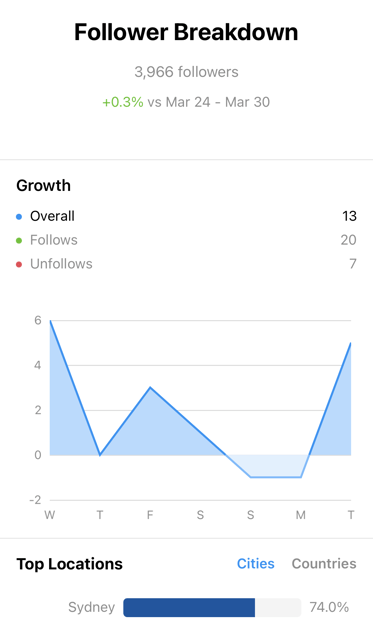
Content You Shared
Tapping into the posts or stories section will show you an overview of your content in order of reach (by default) over the specified time period.
You can change the date range on this to up to 2 years, as well at the metric you want to sort posts by i.e. reach, impressions, interactions.
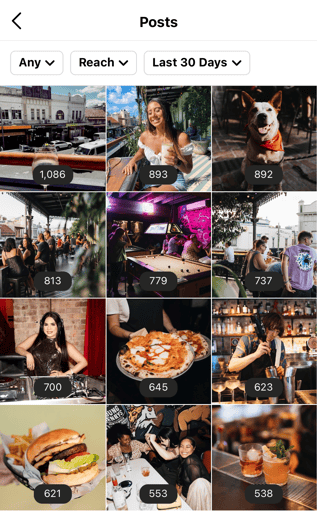
Tapping on a post will take you to the post, where you can then click 'View Insights'. This will bring up an in-depth look at the specific post with a combination of the metrics we've covered.
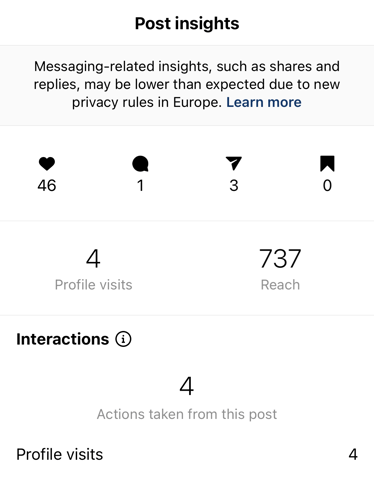
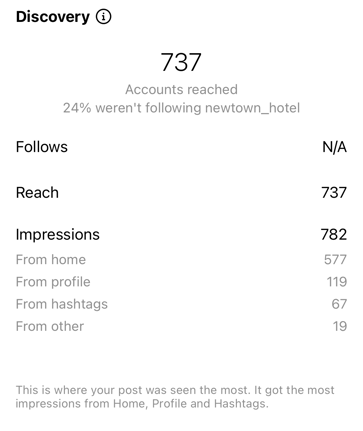
At the top are your Content Interactions, in order of likes, comments, shares and saves. The other metrics are all Account Interactions, with slightly more detail added than just your basic overview.
Under 'Interactions' we have specific actions that can be taken from the post, which can include profile visits, website visits, phone calls, etc.
Discovery refers where all your impressions came from:
- From home - directly on someones feed when they were scrolling through content
- From profile - when the post was seen directly from your profile page
- From hashtags - when someone was searching through a hashtag used on your post and sees your post
- From other - can include shares, saves, tags in comments, paid ads, etc.
Go Review Your Account
Now that you have a better understanding of Instagram insights, there's plenty of things you can do to audit and improve your channel:
- Set benchmarks for your posts each month to track if you're performing well or not
- Compare posts and see what content your audience reacts the most to
- See if your hashtags are driving extra impression to your posts
- Identify which posts drive the most people to take action on your page or visit your website
For more social media marketing resources, subscribe to our blog!